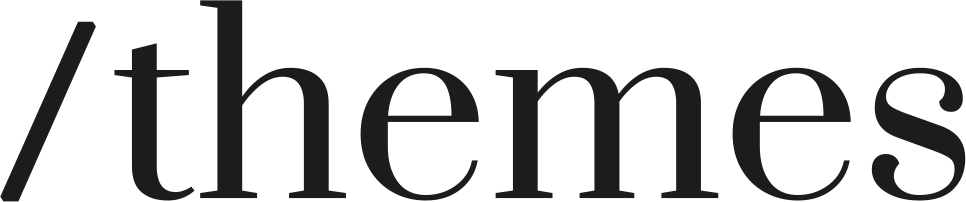Discovering how to effectively sell on Shopify's user-friendly platform is surprisingly straightforward. Whether you are already engaged in selling products or services or possess an innovative concept for a budding enterprise, Shopify offers an exceptional solution for selling in various locations. In this guide, we will explore the seven uncomplicated steps to successfully sell on Shopify, accompanied by valuable tips to help you commence your entrepreneurial journey on the right note.
Step 1: Sign Up for Shopify's Free Trial
To begin your journey as a Shopify seller, the first step is to sign up for their free trial. Head over to Shopify's website and provide some basic information such as your email address, password, and store name. This trial period allows you to explore the platform and get a feel for its features and functionalities without any financial commitment.
Once you've signed up, you'll be prompted to customize your store's settings. This includes entering your business address, configuring your tax settings, and setting up your currency preferences. Take your time to fill in these details accurately as they will be crucial for your business operations.
Step 2: Select Your Sales Channels
Shopify provides you with the flexibility to sell your products through various sales channels. These channels can include your online store, social media platforms like Facebook and Instagram, marketplaces such as Amazon and eBay, and even physical retail locations. The ability to reach customers through multiple channels can significantly expand your sales potential.
To set up your sales channels, navigate to the "Sales Channels" section in your Shopify dashboard. From there, you can choose the channels that best align with your business objectives. Each channel will have its own setup process, which typically involves connecting your Shopify account and configuring settings specific to that channel.
Step 3: Set Up Payments
In order to receive payments from your customers, you need to set up a payment gateway. Shopify offers its own payment solution called Shopify Payments, which allows you to accept credit card payments directly on your store without the need for third-party integrations. Shopify Payments supports various payment methods, including major credit cards, Google Pay, and Apple Pay.
If you prefer to use an alternative payment gateway, Shopify integrates with popular providers such as PayPal, Stripe, and Authorize.Net. To set up your preferred payment gateway, navigate to the "Payment Providers" section in your Shopify dashboard and follow the instructions provided. Make sure to consider the transaction fees and processing times associated with each payment gateway when making your decision.
Step 4: Create Some Collection Pages
Collection pages help organize your products and make it easier for customers to navigate your store. They act as virtual aisles or sections within your store, grouping together related products. Creating collection pages allows customers to browse your products by category, type, or any other relevant criteria.
To create collection pages, navigate to the "Collections" section in your Shopify dashboard. You can create collections manually by adding individual products or use automated collection rules to populate them based on specific conditions like product tags or types. Give your collections descriptive names and customize their visual appearance with appealing imagery and informative descriptions. This helps to create a visually appealing and engaging shopping experience for your customers.
Step 5: Add Some Items To Sell
With your store set up and organized, it's time to add your products. Adding products to your Shopify store is a straightforward process. In your Shopify dashboard, navigate to the "Products" section and click on "Add product". Fill in the necessary details for each product, such as the title, description, price, and images. You can also specify variants for products with different options like size or color.
Optimize your product descriptions with relevant keywords to improve search engine visibility. Consider using high-quality product images that showcase your products in the best possible light. Additionally, utilize Shopify's built-in SEO features, such as meta tags and URLs, to enhance the discoverability of your products on search engines.
If you have a large inventory, manually adding products can be time-consuming. In such cases, you can use CSV files to import products in bulk. This allows you to streamline the process and save time when populating your store with multiple items.
Step 6: Set Up Your Shopify Online Store
Now that you've added your products, it's time to customize the look and feel of your online store. Shopify offers a wide range of themes and templates to choose from, allowing you to create a visually appealing and professional website that aligns with your brand's identity. You can use our Mono Theme for your eCommerce site.
Select a theme for your store: Choose a pre-designed theme that suits your brand and products. Shopify offers a variety of themes to choose from.
Customize theme settings: Make adjustments to the theme settings to reflect your brand's colors, fonts, and overall aesthetic.
Edit the store header: Customize the header section of your store, including the logo, navigation menu, and any promotional banners.
Customize your home page: Tailor your home page to showcase your featured products, collections, and any special offers or announcements.
Set up policy pages: Create pages for important policies such as shipping, returns, and privacy. Provide clear information to your customers about how you handle these aspects of your business.
Create store menus: Design and organize your store's menus to help customers navigate your products and collections easily. Consider categorizing products by type or creating dropdown menus for subcategories.
Edit the site footer: Customize the footer section of your store, which typically includes links to important pages, social media icons, and additional information about your business.
Set up SEO details: Optimize your store for search engines by adding relevant keywords to your product titles, descriptions, and meta tags. This helps improve your store's visibility in search engine results.
Step 7: Place a Test Order and Go Live
Before launching your store to the public, it's crucial to test the buying process to ensure everything is functioning smoothly. To do this, place a test order using a different payment method than the one you used during setup. This allows you to verify that customers can successfully make purchases and that all order fulfillment processes are working correctly. You can get easily customizable themes and templates at Slash Themes.
Once you've successfully tested your store, you can officially launch it and start promoting your products to attract customers. However, launching your store is just the beginning. To increase your chances of success, it's essential to continuously optimize your store, market your products effectively, and provide excellent customer service.
Regularly monitor your store's performance using Shopify's analytics tools to gain insights into your customers' behavior and make data-driven decisions. Continuously refine your product listings, explore marketing strategies such as social media advertising and email campaigns, and engage with your customers through social media platforms and blog posts.